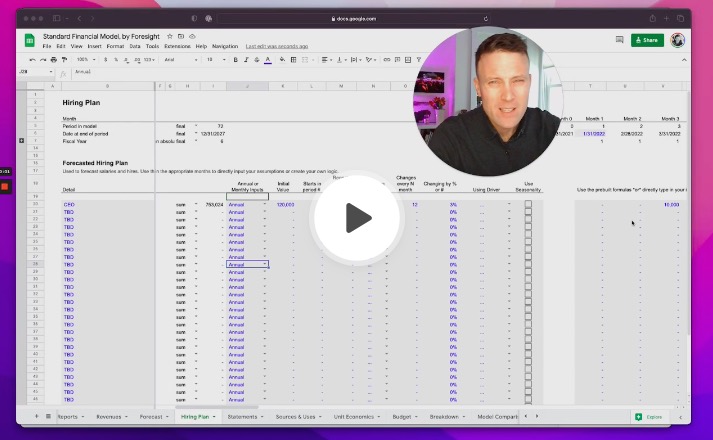The Hiring Plan sheet provides an extra sheet for people that want to create their hiring plan for employees on a separate sheet, and links back into the Forecast sheet to aggregate into the model. The Hiring Plan sheet is not required, as you can also simply input your existing and new hires into the Forecast sheet using the exact same methodology, but some users prefer the clarity of creating a separate section or sheet to break out the detail of their forecasted hires.
Currently a feature in the Standard Financial Model.
How to use
The Hiring Plan sheet uses the same structure as the Forecast sheet, using the series of inputs to define start dates, amounts paid per month, and any regular increases in compensation. Each row can represent one person or one role (multiple people), depending on how you want to use it. Here are a couple common uses:
- Each row represents one person. Input their annual or monthly salary in "Initial Value", set the "Starts in period #" to the month when they are first hired ("1" if they are already hired or hired in the first month in the model), input "1" for "Repeats every N month" so that they stay employed every month.
- Each row represents one role. In some uses, especially forecasting hiring plans post 1-2 years in the future, it can be much more efficient to create a schedule of hires based on the growth of the business, using metrics like "# per" customers or users or "% of" revenues to define how to hire as you scale.
- Separate rows for number of people and salaries. In come uses, if one row represents one role, you may want to separate out the number of people and the salaries paid into separate rows. You can use the same drivers or create your own calculations, and can report them separately if desired.
The Hiring Plan is prelinked into the Forecast sheet to pull in the total salaries (to be clear, it's called "salaries" but could cover employees and non-employees, salaries, bonuses, benefits, non-employee compensation, etc., depending on how you use it. "Salaries" is just the total expense on the Hiring Plan), and that can be used to calculate expenses that are based on salaries, for example benefits or payroll taxes, as a percentage of revenues, using the prebuilt drivers.
Inputs
The usage of the inputs for columns K through R are detailed at Drivers, and work exactly the same as the Expenses section on the Forecast sheet. These prebuilt inputs and formulas in the months allow you to easily build in salaries that increase at regular times, or calculate new hires, total employees, hires by roles, and new and total compensation by role based on the business (percentage of revenues, per customer, per user, per employee, etc.). The one addition is the column labeled "Annual or Monthly Inputs", which allows you to select whether the Initial Value you input in the column next to it represents an annual or monthly salary.
Some people prefer thinking in terms of annual salaries, which differs from the rest of the model which asks for monthly inputs, so this small addition helps structure the input in a way that is familiar to lots of people. This is only available on the
Hiring Plansheet, and not theForecastsheet.
All cells under the months are input cells, you can always type over the formulas with exact amounts and months if you have specifics to your hires that are not easily modeled using the prebuilt drivers.
Common Modifications
There are a few common modifications or uses to point out:
- Add new employees and total employees to the operating metrics on the
Forecastsheet. Given the flexibility in how theHiring Plancan be used to input employees, it can take a bit of work to get this right. By default theForecastsheet has lines for New Employees and Employees which will automatically bring in any lines on theHiring Plansheet that use the New Employees or Total Employees categories (in column D). The key is to create a calculation that totals the employees in the hiring plan and reports it on theHiring Planusing that category, and then it will automatically flow through. The way to do that can vary depending on whether one line represents one person or one role, and whether you are simply inputting salaries or whether you calculated people. The key is to sum it up for your usecase, then report it onHiring Plan, and it will flow through the rest of the model.
Questions, contact me.